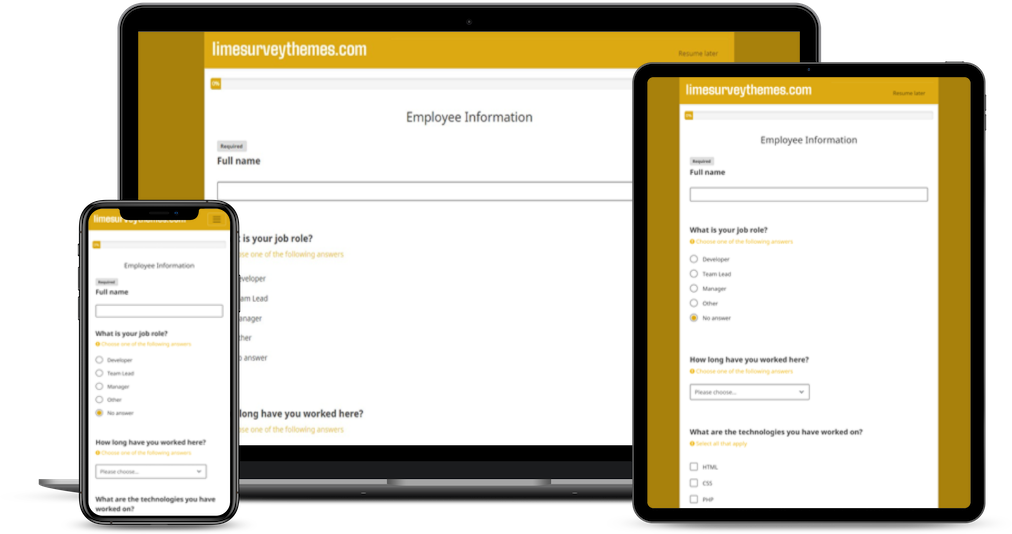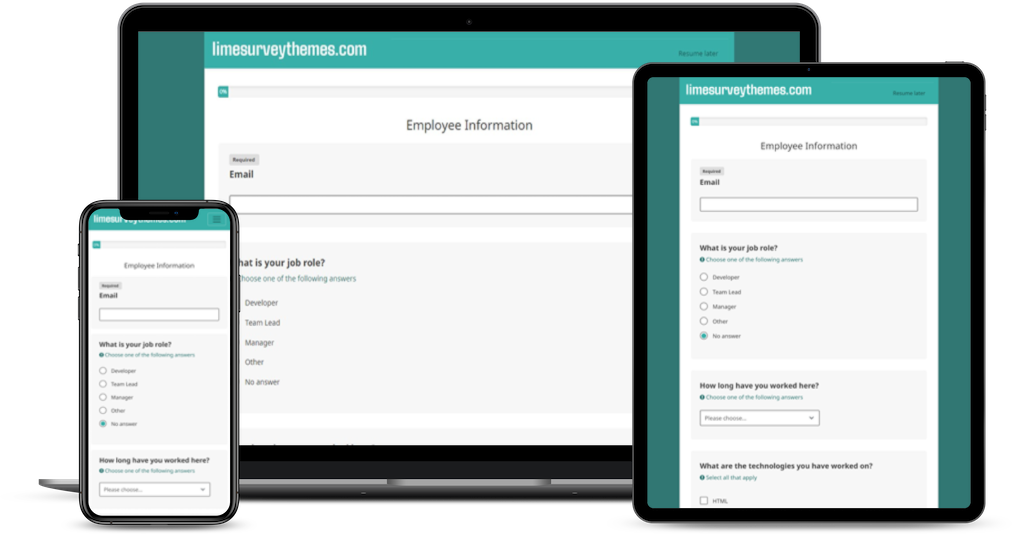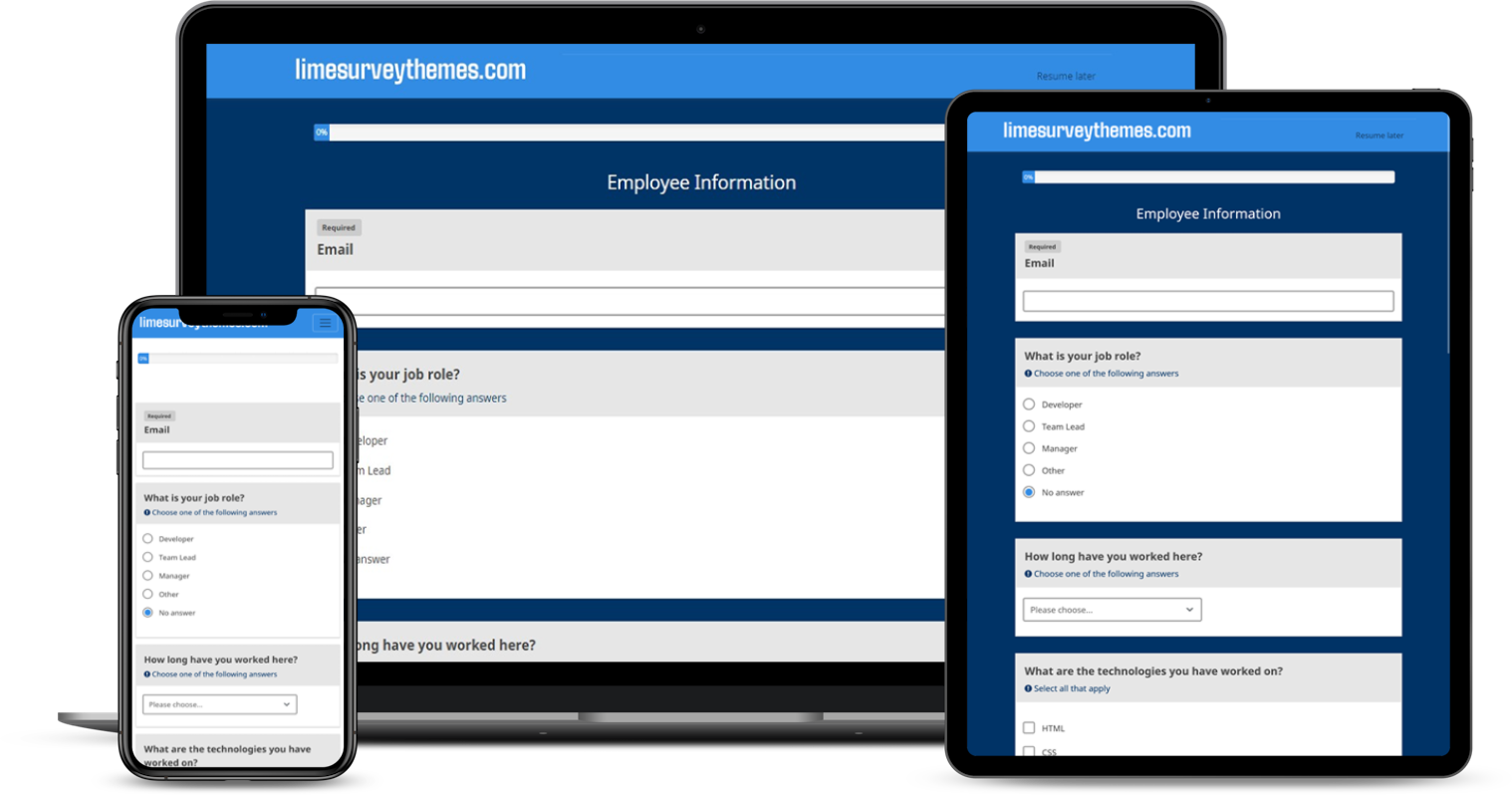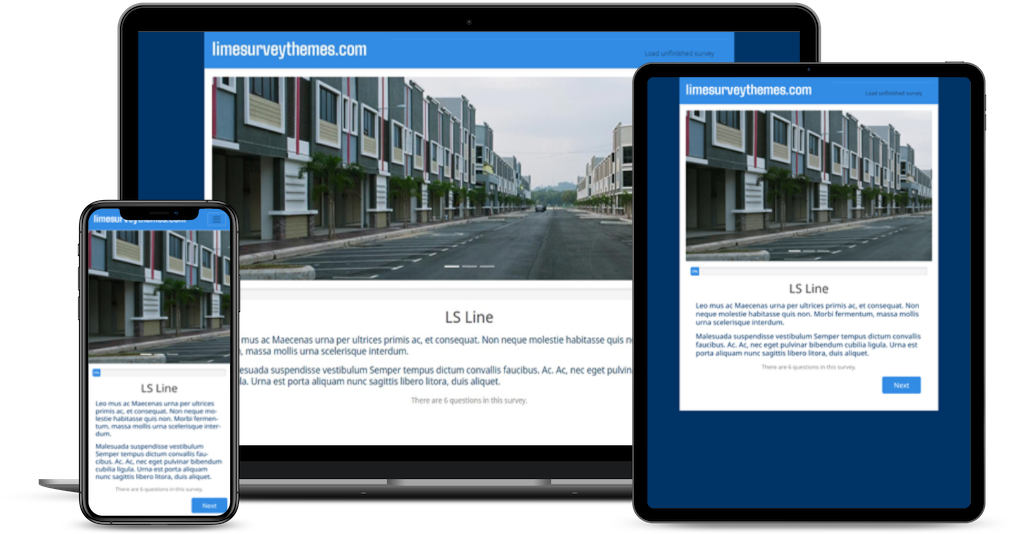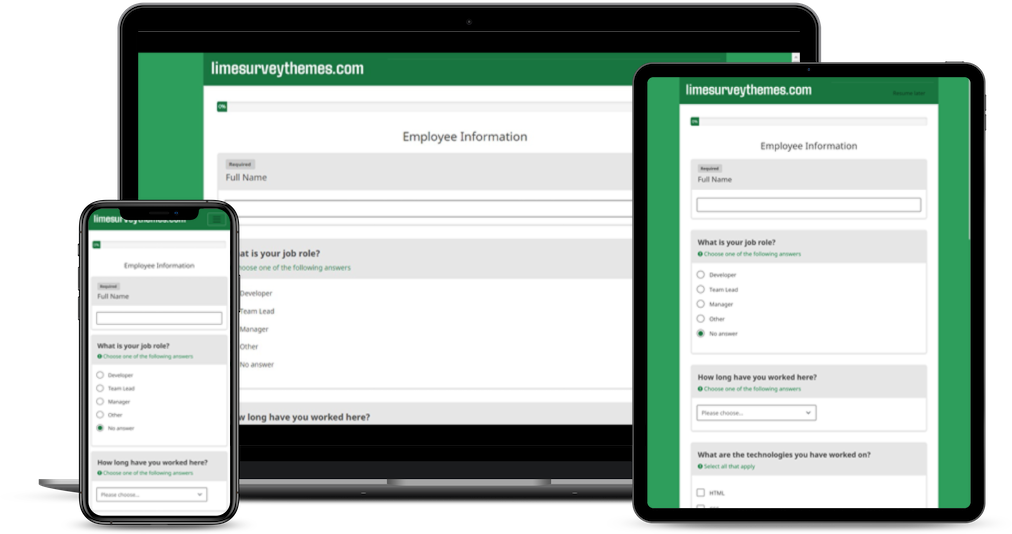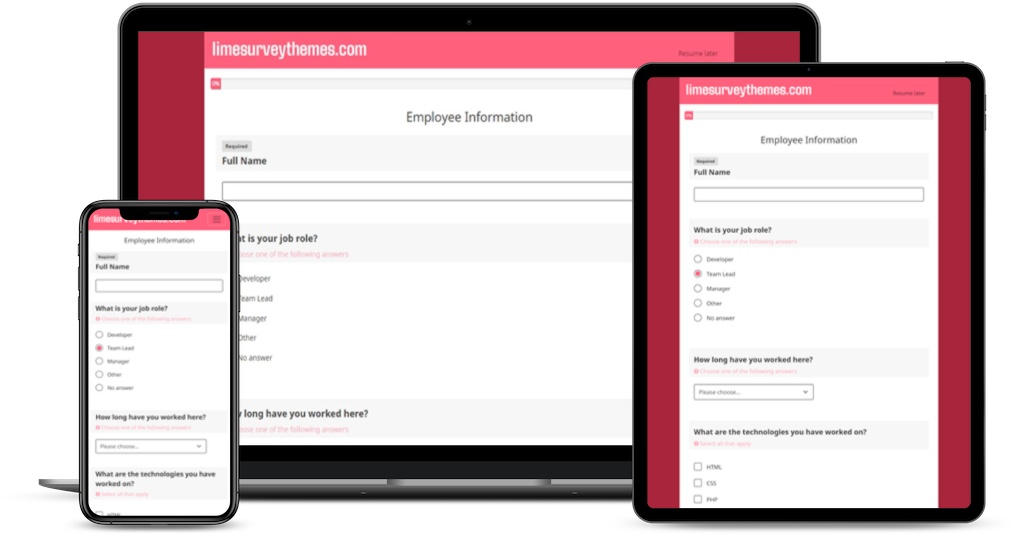A default Limsurvey logo can be modified and used according to the needs of the users. Personalization of logos is a two-way process. Initially, the user will be required to find the theme that is currently used by the desired survey. Upon identifying the currently applied theme, customization of the logos that are present in the selected theme is just a few clicks away. The following is a step-by-step process that aids in locating the details of the currently used theme.
- Go to the top menu of your limesurvey admin and select the 'Surveys' option.
- From the dropdown menu list, click List surveys
- Choose the survey that requires the desired change of logo.
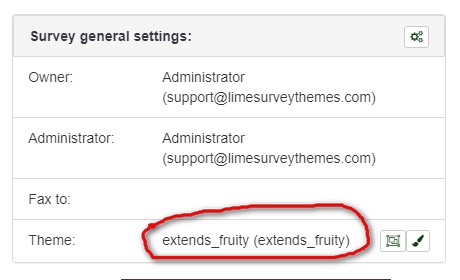
Locate the 'Survey general settings' on the page displayed and find the theme name
The following is a step-by-step process that change the logo of limesurvey
- Click the ‘Configuration’ from the top menu.
- From the dropdown menu list, click Themes
- Select the desired theme that is identified using the first course of action explained above.
- Click the ‘Theme editor’ option from the page of the desired theme.
- The default logo of Limesurvey will be displayed on the right corner of the ‘Theme editor’ page.(If you see the message “This is a standard theme. If you want to modify it you can extend it.”, follow the article Extending limesurvey themes and click theme editor of the theme)
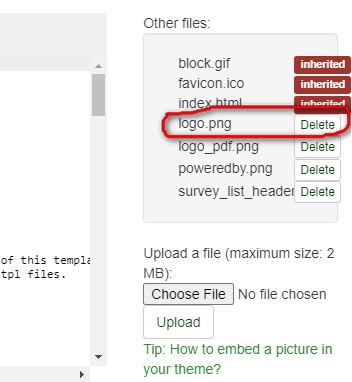
Replace the standard Limesurvey logo with the desired one.
A personalized logo is created!