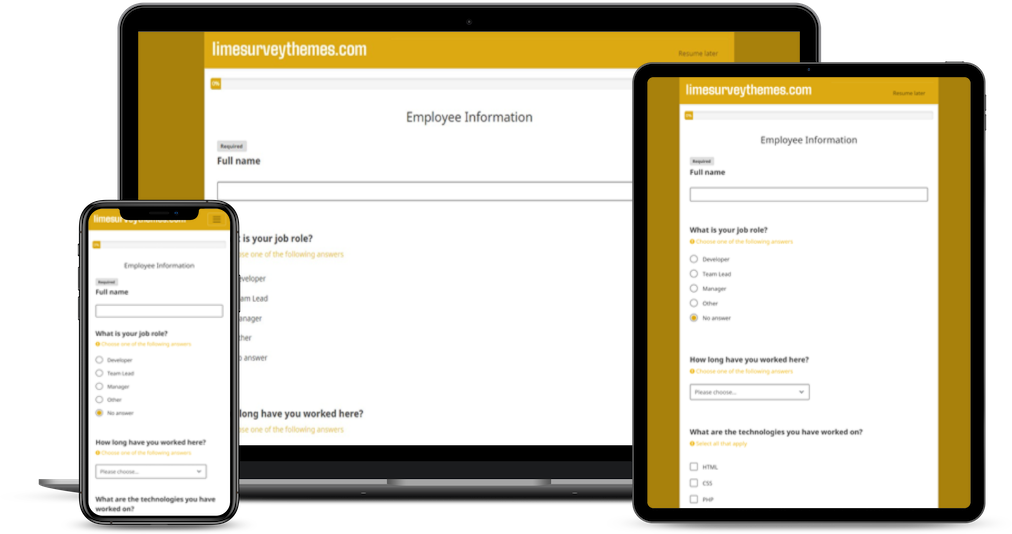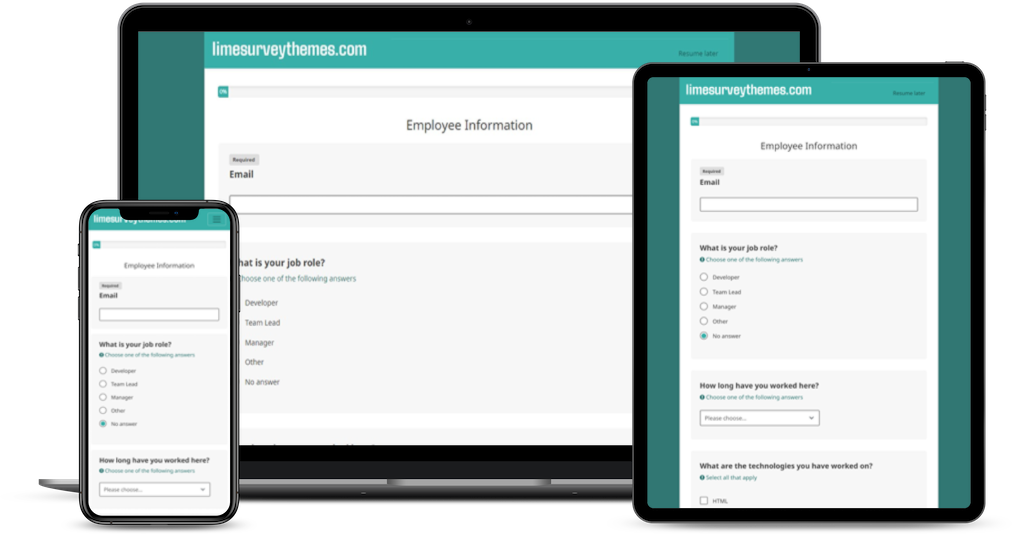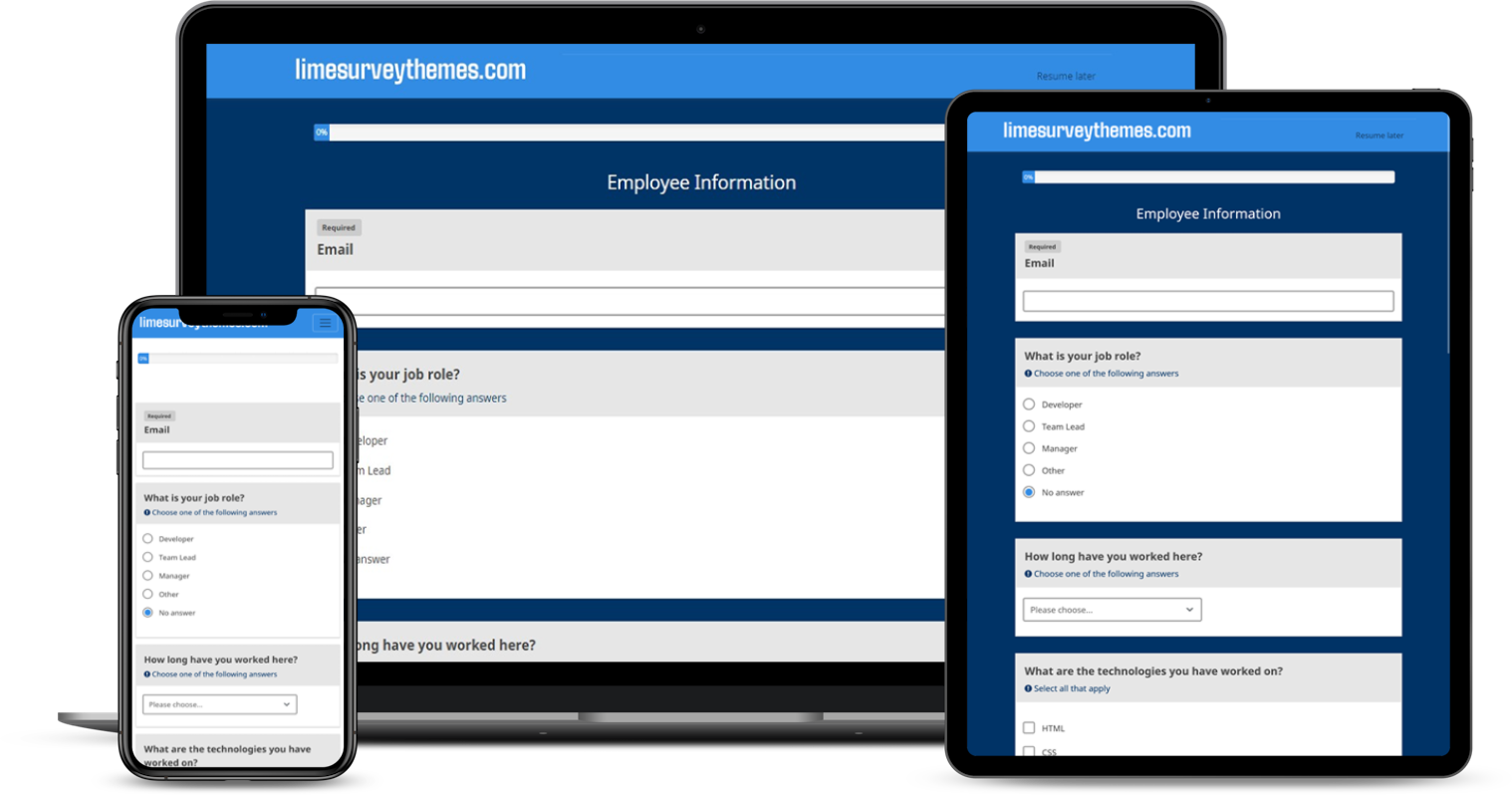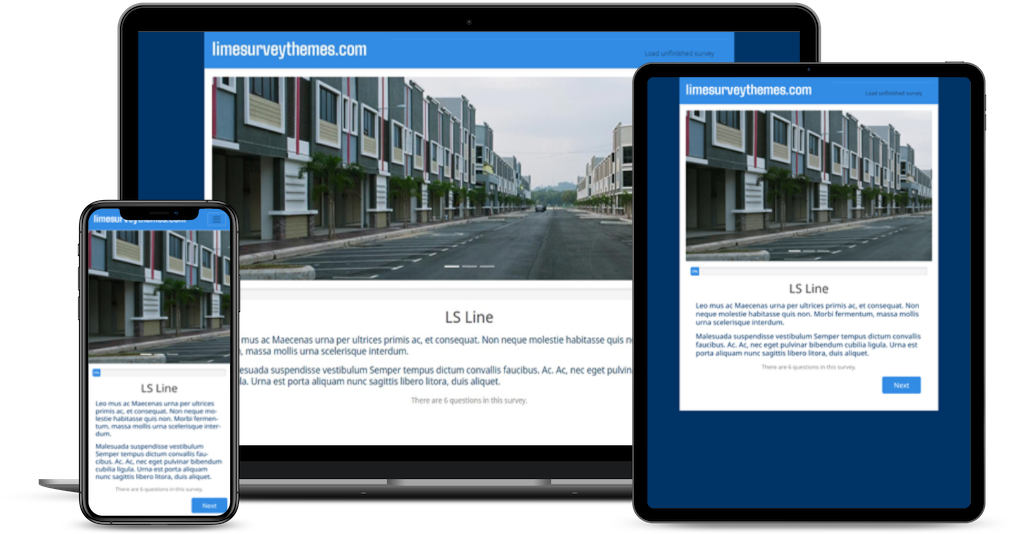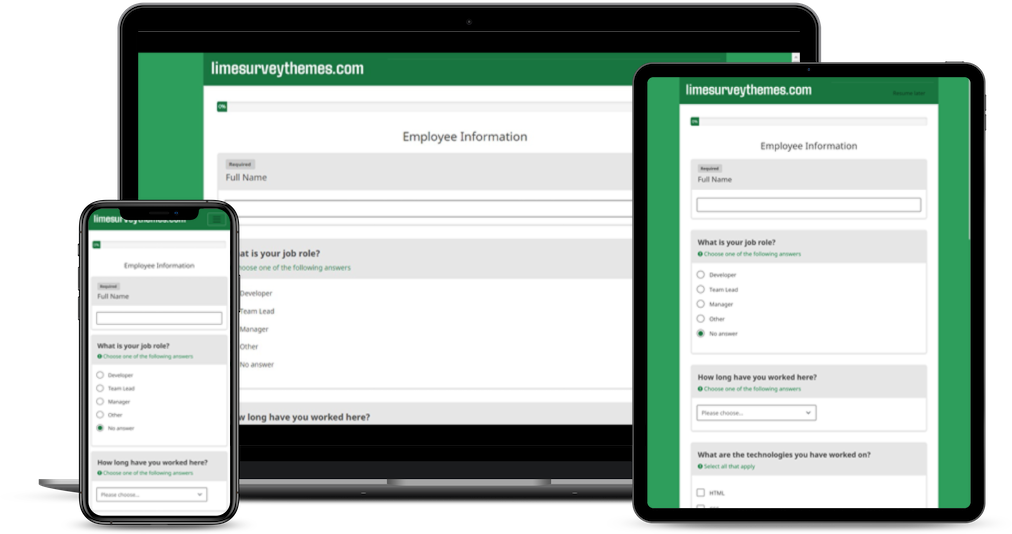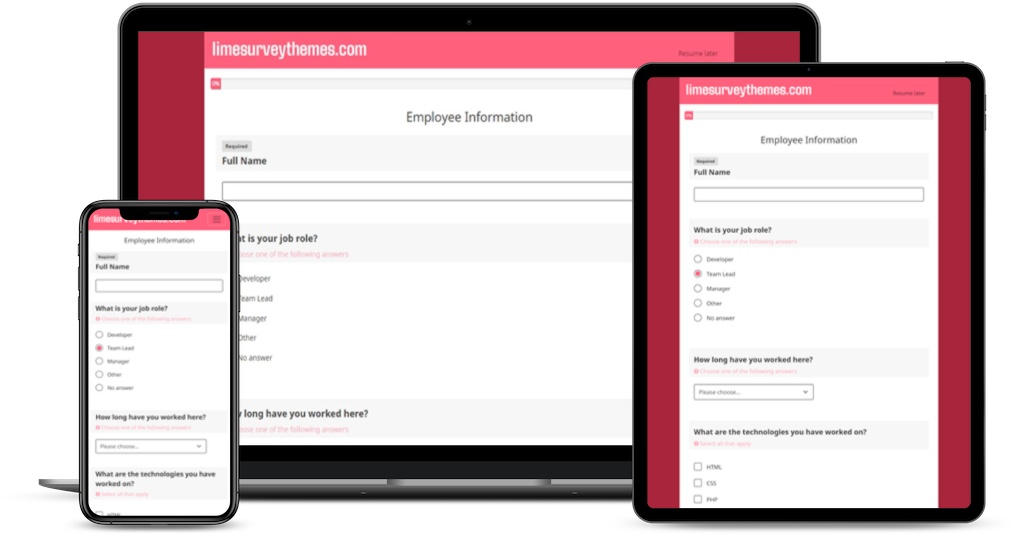Creating multi-language surveys in LimeSurvey allows you to reach a diverse audience by providing survey questions and instructions in multiple languages. Here are the steps to create a multi-language survey in LimeSurvey:
-
Log In to LimeSurvey:
- Log in to your LimeSurvey admin panel using your username and password.
-
Create a New Survey or Open an Existing One:
- If you're creating a new survey, click on "Create a new survey" and follow the initial setup steps. If you have an existing survey, open it from the survey list.
-
Access Survey Settings:
- Once you have your survey open, click on "Survey settings" at the top of the page.
- In the survey settings, look for the "General settings" section.
-
Add Languages:
- Select new language on "Survey languages"

-
Translate Survey Elements:
- After adding languages, go back to the main survey editing screen.
- Click on each survey element (question, group, or any other text) that you want to translate.
- You will see tabs for each language you added. Click on the appropriate tab to enter the translation for that element in the selected language.
-
Set Default Language:
- In the survey settings, you can set the default language for your survey. This is the language that will be displayed to participants who haven't selected a specific language.
-
Test Your Survey:
- Before deploying your multi-language survey, it's essential to test it thoroughly to ensure that the translations are accurate and that the survey functions as expected in each language.
-
Deploy and Collect Responses:
- Once you are satisfied with your multi-language survey, you can deploy it and start collecting responses.
Participants will typically have the option to choose their preferred language at the beginning of the survey, and the survey will be displayed to them in the selected language. LimeSurvey will automatically manage the language switching based on the participant's choice.
Remember to regularly review and update the translations as needed to maintain the accuracy of your multi-language survey.